Views: 0 Author: Site Editor Publish Time: 2025-06-19 Origin: Site








Optical Network Terminals (ONTs) are essential devices that act as the bridge between your premises and the fiber optic network, providing high-speed internet access by converting optical signals into electrical signals that can be used by your devices. In this guide, we’ll walk you through everything you need to know about how to properly connect your ONT and troubleshoot any issues that may arise during the setup.
An Optical Network Terminal (ONT) is a device that connects your home or business to a fiber optic network. It converts the high-speed optical signal transmitted over fiber into an electrical signal that can be understood by your devices, such as computers, routers, and smartphones.
ONTs are typically installed as part of Fiber-to-the-Home (FTTH) or Fiber-to-the-Premises (FTTP) systems, allowing for faster internet speeds and more reliable service. Without a properly connected ONT, your fiber optic connection will not function, making it essential to follow the correct steps when setting up your ONT.
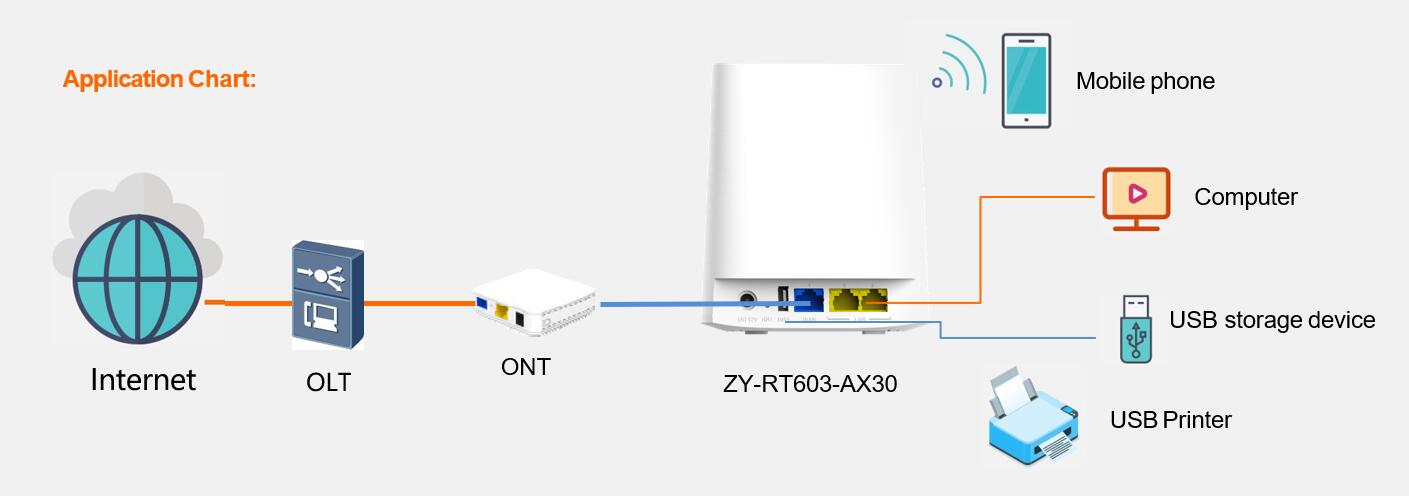
Stable, High-Speed Internet: A correctly connected ONT ensures that you receive a fast and stable internet connection, ideal for high-demand activities such as HD streaming, gaming, and working from home.
Optimal Performance for Connected Devices: Proper connection minimizes signal loss, which ensures that all devices in your home or office can operate at their best.
Reliable Service: Connecting your ONT properly reduces the risk of disconnects, speed throttling, and connection failures, making your internet more reliable.
Intermittent Internet Connection: If your ONT is not properly connected to the fiber optic cable, you may experience drops in your internet connection.
Slow Speeds: Improper connections can lead to slower-than-usual speeds for both wired and wireless devices.
Inconsistent Device Communication: Devices such as printers, computers, or smart TVs may struggle to communicate with the network if the ONT is not set up properly.
Before you begin the installation, gather the following equipment:
ONT device: Different types of ONTs are available, and your ISP will typically provide a compatible model for your specific service.
Fiber optic cable: The fiber optic cable carries the internet signal from the ISP to your ONT. Ensure that the fiber optic cable is properly connected to the ONT’s optical port.
Router: If you're connecting your ONT to a home or office network, a compatible router is required for distributing the signal to multiple devices.
Ethernet cable: Used for connecting your ONT to your router or computer for a wired connection.
Power supply: ONTs require a stable power supply to operate. Ensure that the ONT's power cable is connected to a reliable power outlet.
Screwdriver or mounting tools: Depending on the installation, you may need a screwdriver or mounting tools to attach the ONT to a wall or place it on a surface.
Adapters and connectors: In some cases, you may need specific adapters to connect the fiber optic cable or Ethernet cable properly.
The first step in connecting your ONT is to ensure that the fiber optic cable is properly connected to the ONT.
Check the Optical Port: Your ONT will have a dedicated optical port where the fiber cable must be inserted. Make sure the cable is securely connected to this port to ensure proper signal transmission.
Proper Fiber Cable Insertion: Ensure that the fiber optic cable is firmly and correctly inserted, and avoid bending the cable sharply to prevent damage to the fiber.
The ONT needs to be powered on to work properly.
Power Supply: Plug the power cable into the ONT’s power input, and connect the other end to an electrical outlet. Some ONTs come with an external power supply, while others have a built-in power adapter.
Power Indicator Light: Wait for the power light to turn on. If the light does not turn on, check the power cable and connection.
Once the ONT is powered on, you need to connect it to your router or device to provide internet access.
Wired Connection: Use an Ethernet cable to connect the ONT’s Ethernet port to the router or computer. This will provide a stable wired connection to the internet.
Wi-Fi Setup: If your ONT is connected to a wireless router, the ONT may already be providing a Wi-Fi signal. In this case, you may only need to connect your devices to the new Wi-Fi network using the credentials provided by the ONT.
Now that the ONT is connected to your router and powered on, it’s time to check the connection.
Powering On the Devices: Turn on your router (if not already on) and any devices you plan to connect to the network.
Running a Speed Test: Use an internet speed test to ensure that the ONT is providing the expected internet speeds.
Verify Network Stability: Check if the connection is stable by browsing websites or streaming videos on different devices.
If your ONT is not powering on, follow these steps:
Check the Power Connection: Ensure the power cable is securely connected to both the ONT and the electrical outlet.
Check the Outlet: Test the outlet with another device to ensure it is functioning correctly.
Power Cycle: Unplug the ONT for 10 seconds, then plug it back in to reset the power.
If your ONT is properly connected but there’s no internet:
Check Fiber Cable: Ensure thefiber cable is properly inserted and undamaged.
Restart the ONT: Power off the ONT and router, then restart them to establish a new connection.
Contact ISP: If the issue persists, contact your ISP to ensure there are no outages or issues with your fiber optic connection.
If you experience slower speeds than expected:
Test Connection with Different Devices: Run a speed test on various devices to rule out device-specific issues.
Reduce Interference: Ensure that your router is placed in an optimal location to avoid interference from walls or other electronics.
ISP Support: Contact your ISP if the problem persists to ensure that your fiber line is operating correctly.
If you encounter persistent issues despite following troubleshooting steps, you should contact your ISP:
No Internet Signal: If the ONT is connected but there’s no internet access.
Faulty ONT: If the ONT is malfunctioning or if you suspect a hardware issue.
Technical Support: If you’re unsure about the installation or need help with advanced configuration settings.
Customer Service Hotline: Call your ISP’s customer service for troubleshooting assistance.
Online Support: Many ISPs offer online chat support or a knowledge base with troubleshooting steps.
Firmware Updates: Ensure your ONT firmware is up to date to improve performance and security.
Inspect for Physical Damage: Periodically check the ONT for any signs of physical damage, such as cracks or loose cables.
Ventilation: Place your ONT in a well-ventilated area to prevent overheating.
Avoid Obstructions: Ensure that the ONT is not obstructed by other objects that may cause signal interference.
Connecting your ONT is a straightforward process that ensures you get the full benefits of fiber optic internet. By following the correct steps and troubleshooting any issues along the way, you can set up a reliable, high-speed internet connection in your home or office.

A: Simply connect the ONT’s Ethernet port to your router using an Ethernet cable, ensuring that both devices are powered on.
A: Check the fiber optic cable connection and ensure it is securely inserted. Restart the ONT and router. If issues persist, contact your ISP for assistance.
A: Yes, most ONTs allow you to connect multiple devices either via Ethernet cables or through a Wi-Fi router, depending on the model.
A: The process can take anywhere from 30 minutes to an hour, depending on the complexity of your setup and whether a technician is needed.